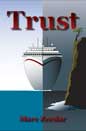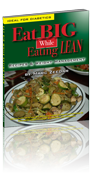: The Future Is Thin
I’m writing this on Apple’s new radically-thin MacBook. You know, the controversial one with the single USB-C port, ultra-flat keyboard, and gorgeous Retina display. The thing’s about as thick as an iPad — and that’s for the full clamshell, including the keyboard.
Granted, this clearly isn’t the laptop for everyone. For the same money you can get a laptop with a bigger screen, a more powerful CPU, and lots of ports for connecting stuff. I certainly wouldn’t recommend it as someone’s only computer (unless all you did was email and typing), but as a secondary device or travel laptop, it could be ideal.
For me, this replaces my cute little 11” MacBook Air which I used as a writing and travel laptop. While some are criticizing this new MacBook as being underpowered, compared to my slow 2010 MBA with 64GB SSD and a mere 2GB of RAM, this guy is a speed demon. (According to my Geekbench tests, the new one is three times faster than my old one.) With my MBA, I really could only run one app at a time. Anything more would just put too much of a strain on the machine, both memory and CPU. I didn’t even try to run anything complicated on it and pretty much only used it for word processing and even there it lagged on occasion.
On the new MacBook I already have been able to have iTunes playing music in the background while type, have email and chat running, and Safari open for web research, and the thing runs without a hiccup. It doesn’t even have a fan, so while that means the base can get warm during intensive tasks (it got quite hot when I was installing many gigabytes of data onto it during initial setup), it also means that it’s blissfully silent no matter what you’re doing. Combined with its lightness and thinness, that means this guy feels a lot more like an iPad than a Mac.
What you’re really paying for with the new MacBook is simplicity. For some, that feels too expensive, and that’s understandable. Not everyone values simplicity. As a writer, however, simplicity means less distraction and the ability to focus. That’s incredibly valuable, and to me makes this new laptop feel well worth the price.
While some are calling this MacBook a “compromise,” that’s because they don’t understand it. One of those ugly cars with the pickup truck beds is a compromise — not quite a truck, not quite a car — this ultra-thin laptop is a design choice. By getting rid of things you hardly ever use (ports) and simplifying others (lower-power CPU, flatter keyboard), you’re able to create a lighter, more portable laptop. Somehow adding in an ultra-high-resolution Retina screen while still providing incredible all-day battery life, and you’ve got a new class of machine.
Personally, I like the limitations of this device. I’m not going to install Adobe Photoshop on it, or try to do video editing or make it my main computer. This is my distraction-free writing machine. It’ll also be awesome for travel, because it’s so thin and light but still a full Mac and can do anything I need (just a little slower).
I still prefer my iPad for consuming content — reading blogs and ebooks is a joy on iPad — but though I’ve tried hard to use iPad for writing, even with an external keyboard the process just isn’t the same. While a real keyboard provides the essential cursor keys I need, I still find navigating documents awkward, and no iPad word processor I’ve found lets me open more than one document at a time. Writing on a Mac is just more familiar and more powerful. With the new MacBook, I’ve got the best of both worlds — the size and weight of an iPad with the power of a Mac.
(I also find a Mac better for lap typing; since an iPad’s screen also includes the battery, iPads with keyboards tend to be extremely top-heavy. That’s made worse by the fact that they’re touch screen devices, so when you have to touch the screen — and you must on occasion as not everything can be done via the keyboard — the thing tips over.)
That Keyboard
Beyond the shock of only providing a single port on the laptop, the keyboard is the most divisive aspect of the new MacBook. It’s so thin that there’s less key travel so if you like a keyboard you can really press down on, this isn’t it. On the other hand, I’ve heard people say it’s not much better than typing on glass and that’s absurd — it’s far better than that, as not only are there key shapes for your fingers to feel, but there is a millimeter or two of travel; the keys do actually press down.
I can pretty much guarantee that the first time you try it you’ll hate it for a few seconds. It definitely feels different. But try typing and you’ll soon see that you can type on it. It’ll still feel weird, but it works.
I wasn’t ever able to get comfortable typing on the demo unit at the Apple Store, but it wasn’t at a proper desk height with a chair and a regular kind of typing position. Here at home I’ve been able to sit back and actually use the new keyboard for more than a few minutes and I’m delighted to say that already the “weirdness” is wearing off. I can’t say I’m completely comfortable yet, having only typed a thousand words or so, but I’m getting there much faster than I would have expected. I still make some typos as the positions of some of the keys are different, but it’s not as bad as I feared.
(I thought it might take me a week to get used to it and it’s now just thirty minutes in and I’m already typing at near my maximum speed. Note that I’m not a particularly fast typist. I think I range between 60-80 word per minute. Most of the time that includes me thinking about what I’m writing, though, so it’s not just pure typing. What matters to me is how my speed feels and already this is feeling pretty normal in terms of speed.)
The biggest change on the keyboard are the arrow keys. I’d read about them but forgot to test them at the store. Apple did an odd thing: with the previous MacBooks the arrow keys are all half-size. In the “inverted-T” configuration, this meant there was blank space above the left and right arrows. The new layout makes those keys full-height, so the empty space above is gone. I hadn’t thought that was that big of a deal, but so far about 90% of the problems I’ve been having are with the arrows. Because some are bigger, I tend to push the shift key above the up arrow when I want to go up. It’s like my mind assumes that they’re all the same size. I don’t think it’s a dealbreaker — it’s just going take me a little while to get used to the new layout. Since my main computer’s a MacBook Pro with the old layout, it’ll be interesting to see how I adapt switching between them regularly.
All that said, I’ve long maintained that keyboard preference is a bad thing (in the past I’ve purposely tried not to get too tied to one keyboard by frequently switching). Getting so addicted to one particular keyboard that you can’t use a different one is terrible, especially for a writer. Now that doesn’t mean you can’t prefer one over another, or choose a particular external keyboard that fits your needs better, but I just don’t like getting too attached as you’ll never know if that keyboard will be available. I think that attitude has helped me over the years as I transitioned from desktops to laptops and now to this new keyboard.
Force Touch Trackpad
In a way, the new trackpad isn’t worth mentioning. That’s because if I didn’t tell you it was Force Touch, you’d never even know. Force Touch means there is no trackpad button — the thing has taptic feedback which vibrates under your finger and tricks your brain into thinking you pushed down on something.
What’s really creepy is that if you keep pushing down you’ll feel a distinct second click. You’ll swear on your mother’s cookie recipe that you felt the trackpad descend an extra notch — and yet it didn’t.
I played around with it at the Apple Store and came up with two ways you can tell Force Touch from a regular trackpad. The first is that second harder push. A traditional trackpad has only one level of press. You can also tell if you push down on an older trackpad as you’ll feel it depressing on that side, sort of wobbling. With Force Touch, you can tap anywhere and the feedback is right under your finger so it feels like the trackpad went down wherever you pushed it.
You can prove this is an optical illusion just by shutting down the new MacBook — without electricity, the trackpad is utterly dead. Turn on the MacBook and instantly the trackpad starts clicking!
Force Touch isn’t an essential feature right now — though Apple’s already incorporating it in some neat ways, such as that extra-hard push bringing up a word’s dictionary defintion or activating QuickLook — but eventually it’ll be the way all trackpads work. That’s when we’ll see a lot of app developers try to take advantage of the new tech.
Retina Screen
The 11” MBA has long been a favorite of writers and travelers, simply because of its portability. However, the screen was never large or pixel-dense. On the 12” MacBook, however, Apple’s found the sweet spot. With the high-res screen you can choose between several resolutions — my preference is the 1440x900 mode, which gives me more screen real estate. Though menubars, text, and icons are smaller in this mode, everything is still readable and incredibly crisp and sharp. (You may find it easier to make the font size in your word processor larger, though.) The default 1280x800 isn’t bad, though other modes really make the screen seem too small.
Technically when you use the 1440x900 mode it’s no longer a true two-to-one Retina as it’s scaled, but it’s still Retina in the sense that you can’t see the dots. I didn’t find the scaling impacted performance in a negative way, but then again, this is a lightweight laptop for lightweight tasks. If you’re doing anything that’s making this guy struggle, you’re using the wrong tool.
Some might not see Retina as a critical feature, especially for a “low-end” laptop, but if you’re a writer or simply used to Retina on all your other Macs and devices, it’s this machine’s killer feature. Simply put, if this MacBook didn’t have Retina, I wouldn’t have bought it. Then it really would be overpriced. But with Retina you’re getting an amazing machine. I thought it would be years before Retina made it to this form factor — you’d think the extra pixels would be such a battery hog that it would just kill battery life.
If you don’t need Retina, the 11” MBA is fine for you. If you need Retina and having the thinnest and lightest laptop isn’t crucial, the 13” MacBook Pro is for you.
Battery Life
I haven’t had this thing long enough to really test the battery, but so far it’s not bad. I’m not quite sure it’s good enough to truly last an entire day of constant typing, but you might be able to dim the screen and turn off certain features to help you survive longer. For my uses, it’s just fine, and certainly better than my ancient MBA that gets three to four hours.
Just sitting around doing nothing but with the screen on, the MacBook seems on target for the nine hour range Apple claims. Typing in a word processor doesn’t impact the life much (after forty-minutes of typing, it now projects nine hours left), but web browsing, installing applications, multitasking (i.e. playing music in the background), and other activities do take a noticeable chunk out of the projected battery time. In short, if you push the processor, you’ll see worse battery life.
The problem with that is that it can be a significant drop. It’s not like if you do twenty-five percent more you’ll see a twenty-five percent drop in life: it’s more like a forty percent drop. (This is not a scientific judgment, just my rough guess after using this thing for a few days. It’s just the way it feels to me. I haven’t actually measured it.)
The conclusion I have is that if you’re doing simple things: email, word processing, etc., this thing will last all day. But mix in more complicated activities and you may start looking for a wall socket. Certainly not a deal-breaker for this type of lightweight machine, but if all-day battery life is crucial for you, then you need one of the bigger laptops.
One Port
When I first heard about this MacBook, I immediately dismissed it as an option for me. While the size/weight sounded attractive, and I loved the Retina screen, the idea of having only a single USB-C port for power and accessories was just too radical. What would happen when I needed to charge and connect something? I’d be toast!
Then I started to think about it. How many times have I connected something to my MacBook Air? A few times a year I hook up a hard drive for a full backup. (I don’t do it more often since all work on it is on my Dropbox and automatically synced and backed up to the cloud.) I might have plugged in a thumb drive once. Other than that, it’s only connected to power.
Since you can buy a USB dongle for $19, if I did need to connect something to the MacBook, I could. I realized that with the new MacBook’s long battery life, even if I needed to hook up something to it for several hours it wouldn’t be a problem.
Suddenly the lack of ports wasn’t as big of a deal as I’d thought. I do almost everything wirelessly anyway, and this laptop really does represent the future. While it would be nice if this had at least one extra USB-C port (I’d get rid of the headphone jack and put a USB-C port there and just use Bluetooth headphones for audio), it’s not a deal-breaker. If you’re in a situation where you need to connect something full-time (like an external hard drive) while still connected to power, this isn’t the laptop for you. Its whole purpose is to be light and portable, not connected to a bunch of stuff. So even though I’m positive a third-party will come out with a dongle that includes a regular USB and a USB-C port for charging, that’s not something the buyers of this laptop should be needing.
The Perfect Machine
No machine is perfect. A two-seater sports car is fast and nimble, but it’s useless for carrying cargo. A truck is great for hauling, but not so good for passengers. A mini-van is great for the school carpool, but it won’t win any races.
Certainly there are some computers that hit a sweet spot of size, weight, performance, capabilities, and cost — but any extreme machine like this MacBook is going to have specific use cases.
What I do like about this MacBook is that while it isn’t the most powerful and has some hardware limitations, it is still a full Mac. That means that while an app icon might bounce in the Dock during launch a few more times and a video make take a lot longer to encode, you can still do it. The same is true of the single port: you might have to fiddle with ugly dongles and there’s occasionally some inconvenience, but when you really do need to connect something, you can.
For many, those times we need hard-core processing or external accessories are rare enough that this is the ideal machine. Certainly if you’re a heavy traveler or writer and like the idea of working anywhere, this is nirvana. It’s now my favorite Mac for writing.
Topic: [/technology] |