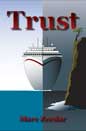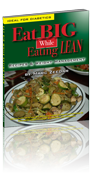Recently I helped a friend with her iPad. I’d showed her how to use FaceTime for free phone calls, but she panicked when she couldn’t figure out how to hang up on a call. She’d switched away from the phone screen and no longer saw a red phone “disconnect” button. Her problem was trivial and utterly obvious to anyone who’s used an iPhone — touch the colored status bar at the top of the screen that returns you to the active call — but since she only has an ancient dumbphone, it wasn’t at all obvious to her.
This experience made me realize just how much user interface we take for granted. Sure, today’s devices are remarkably easy to use for all the power they give us — but that’s because they’re built upon decades of computer use. No modern person would have a problem in using a simple calculator — but give that to a person 100 years ago accustomed to doing math on paper and they wouldn’t have a clue how to use it.
I bring this up because today we have a new user interface paradigm: the Apple Watch. On the one hand, I’m really impressed with all the incredible work Apple has done. The Watch is deep, full of thoughtful design touches, remarkably powerful, and surprisingly useful. On the other, it’s more complicated than any 1.0 product in history.
If we look back at the original 2007 iPhone, it wouldn’t even be sellable today: no third-party apps, tiny low-resolution screen, feeble hardware, not even support for copy-and-paste! Apple Watch 1.0, in relative terms, is far more advanced.
And yet, in a way, the original iPhone’s limitations were key in making the device acceptable. It was a huge leap forward in capability, but too big of a leap can be overwhelming for many users. That’s the first impression on Apple Watch for most people: “Wow, that’s… neat… but way too complicated for me!”
Apple Watch is new. Apple Watch is different. Just because you know how to use an iPhone doesn’t mean you know how to use an Apple Watch. It uses a different design language, a different metaphor, and has new use cases.
This makes sense. Apple understands at the deepest level that Apple Watch is not a phone. However, if you don’t understand that, it might frustrate you. You might not understand the point of it, wonder why you need it, or chafe at the device’s limitations.
Here’s one example. I received my Apple Watch yesterday (stainless steel with Milanese Loop, if you’re wondering) and allowed the default of installing all available third-party applications onto the watch. (This isn’t all apps in the world: just the ones on my phone that also have watch components.) This meant that a number of apps I barely use or haven’t used in years suddenly showed up on my watch. I didn’t even recognize the icons and most of the watch apps have such a minimal interface that you can’t even tell what app is running. Many of the apps basically showed me an empty screen with a message along the lines of “configure our iPhone app so something shows up here.”
I could look at this as frustrating and annoying. I’m sure many people will. I bet tons of people will just delete these apps as being “useless.” But this is the nature of watch apps: attempting to configure gobs of options on a tiny watch screen isn’t practical. Apple has done a very clever thing in making watch apps be tied in with iPhone apps. Perhaps some day that won’t be required, but for now it makes installing, managing, configuring, and using watch apps a lot simpler.
To elaborate on this with a practical example, I’m heading on a trip next week, one I booked through Orbitz. I noticed the Orbitz app on my watch, but it was empty. I realized I had downloaded but never even run the app on my phone. Sure enough, I wasn’t logged into my Orbitz account. Once I put in my login and password on the phone — not something you’d want to have to do on a tiny watch screen — all the details of my trip were on my watch! I can see my upcoming flights, travel times, eticket codes, etc. That’s awesome info to have on my wrist and will be incredibly helpful and convenient during my travel.
This illustrates the ideal use case for the watch: it is purposely simple and limited (I can’t log into my Orbitz account on the watch; that’s a complicated task that must be done on the phone), but what it does do is even better than on the phone as when I’m going through airports carrying luggage I don’t have to fuss with my phone to find my travel details.
Some will chafe at the watch’s limitations. For instance, you can read emails and delete them, but you can’t move them or reply to them. Text input is via either canned responses (typed on the iPhone, of course) or Siri dictation; Apple Watch has no typing keyboard. Most apps are “baby” versions of the main iPhone app with minimal features.
Yet I think as we use the watch, we will see these limitations make sense. Why would we want to reply to emails on the watch? That’s a complicated task much better suited to the bigger screen on an iPhone. Who would be masochist enough to want to type even a few words on a 1” watch screen?
In demonstrating the watch for my mother yesterday (she happened to arrive just a few minutes after the watch’s delivery), I discovered that just holding my arm up to use the watch for more than a few minutes was quite agonizing. There is no way you’ll want to actively interact with the watch for more than a few seconds. In that use case, it is useful. Having Siri available on your wrist for quick reminders or questions, being able to do a little email triage when you’ve got a minute in a checkout line, glancing at the screen for the latest stock quotes or weather report, or using your wrist to pay for something — these actions are all accomplished in seconds, not minutes, and are more convenient than fishing out your phone.
Once you wrap your head around the watch’s intentional limitations, you’ll start to think about how interact with it in a different way and its user interface, which seemed confusing a first, will begin to make more sense.
The Watch That Isn’t a Watch
It doesn’t take much foresight to realize that just like the iPhone isn’t really a phone, Apple Watch isn’t really a watch. And yet Apple has specifically engineered Apple Watch to revolved around a watch-like interface and features.
This is smart on several levels. It makes Apple Watch more approachable, and it also sets up expectations. While Apple Watch really is a computer on the wrist, it doesn’t work like that. It works like a watch.
The main screen when you activate the watch (by merely raising your wrist) is a clock face. You can add “complications” (extra information widgets) to customize the display if you want, but it’s still basically a watch.
Contrast this with an iPhone or computer screen where the default thing you see are app icons or the contents of your storage device (apps or documents).
On Apple Watch, the watch face is the main screen. While there is an app screen — that colorful collection of circular app icons you’ve seen in pictures — it requires an extra step to get there.
And only from the watch face can you access Notifications and Glances. Notifications are a swipe down from the top of the watch. They consist of alerts from various apps (you can configure which ones and perhaps even what kind of information they’re alerting you about). Notifications are a big part of the watch for many, as if you’re busy they can be faster and more discrete than pulling out your phone all the time.
Glances are far more interesting to me: you can set which Glances are available (and their order) and they provide a simple screen with a little bit of information. For instance, the weather one could show you weather, the stock one the value of your stocks, and so on. Apple includes several for monitoring your watch’s battery level, your own activity level, your calendar, heart rate, music playback, and more. You access Glances with a swipe up (and then swipe left/right to move between them). I’m new to the watch, but already I think these will be used much more than actual apps. (They’re also a really handy way to actually launch the full app as a touch on them opens the app without having to search for it in the icon grid.)
Speaking of apps, prior to playing with an Apple Watch, I was most concerned about the overwhelming nature of the potential of too many app icons. While that’s still a concern, it’s not nearly as bad as it seems. First, you can disable any third party apps you don’t want to see. Second, you can arrange the icons in whatever order you’d like (for instance, putting your most used apps front and center). Finally, I suspect most people will only use a few key apps or access them via Glances. Remember, the watch is not a phone!
A Personal Device
Apple likes to describe Apple Watch as the “most personal device” they’ve created. That sounds like vague marketing-speak, but I believe it’s sincere. Not only is the watch intimately tied to your body, but the way it’s used means that it must be highly customized to your specific needs. You’ll organize the apps you want, the Glances you want, and the watch faces you want. After a while, I imagine putting on someone else’s watch would feel as weird as using someone else’s computer or phone. Yet I suspect the feeling would feel more like a violation, as your watch is you.
While Apple Watch is configurable — especially the watch faces — Apple has limited what you can change in ways that will probably annoy many. For instance, you can’t create your own watch face with a photo. There are no third-party faces, either. There aren’t that many built-in faces (I miss some of the classic watches from my iPod nano), and worst of all, not all support the same complications.
Currently you can add only a handful of complications — the date, temperature, battery level, stock quote, stopwatch, etc. — and you don’t always have a choice of what can be added where. That can be frustrating for tinkerers. I don’t believe it will always be this way, but I think Apple deliberately did this to keep things simple for the initial release. Over time the watch will open up, just like the iPhone. I’d love the ability to design my own custom watch face!
A Learning Experience
Though it feels like I’ve read everything written about Apple Watch since last fall and I played with an actual watch at the Apple Store for over an hour the other day, I discovered I still had a lot to learn. Some things made sense: I’d never gone through the pairing process to tie a watch to my phone before, so that was new (and incredibly well-done by Apple).
Other things were a bit more awkward and the experience wasn’t magical. For instance, I successfully paired my Bluetooth headphones with the watch but couldn’t get music to play through them. It was bizarre and there’s really no trouble-shooting possible on the watch. I searched through every setting I could find and nothing worked: music kept playing on my iPhone instead of the watch.
I finally decided that perhaps that was because the music was stored on my phone, not on the watch, so I figured out how to sync some songs to the watch. That took longer than I planned, because I didn’t notice Apple’s subtle text on the Apple Watch app on the iPhone that explained that syncing would only happen while the watch was charging. Once I got the songs onto the watch, there was still more info needed: I had to read the manual (free on the iBookstore) to discover that I need to hard press on the music app on the watch to bring up a “source” option that lets me choose between watch music and iPhone music.
Once I got through all that, I managed to get tunes playing through my headphones. But I still couldn’t do phone calls. After a lot of frustration, more research finally revealed something shocking: while Bluetooth headsets are required for music playback, they aren’t supported for phone calls!
I don’t know how I missed that info, but my initial reaction was a bit of outrage. It seemed like a critical feature that was missing. While I’m grateful the watch does have a tiny (tinny) speaker on it, it’s not very audible and you wouldn’t want to use it for more than a few sentences. (It also runs the watch battery down fast.) I pictured myself out for a walk while listening to music from the watch, receiving a phone call, and struggling to communicate in the wind and outdoor noise. If that was the situation, it pretty much meant no phone calls with the watch.
However, once I calmed down, I believe the solution for this simple enough: forget pairing a headset to the watch. Just pair it to the iPhone instead. Then it works like always, except you can keep your phone in your pocket and initiate the call answer via the watch. You’ll have more music, too. The disadvantage is you have to have your phone with you, but for phone calls that’s required anyway. The only reason to pair headphones to the watch is if you went jogging without your phone.
I wish that had been communicated more effectively, but it’s not a dealbreaker. Using a Bluetooth headset seems like a natural, but I suspect this is a technical issue: if Bluetooth is already being using to connect the watch to the iPhone to handle the phone call, perhaps there isn’t enough bandwidth to do both at the same time.
Not all the watch’s surprises were negative: I hadn’t realized that Siri could be activated with a “hey Siri” command while the watch is awake. This makes it really easy as you don’t even have to press a button. Just raise your wrist and say something like, “Hey Siri, what movies are showing?” and she’ll give you a list of all your local movies. (Not only that, the listing includes mini-reviews and a synopsis, not just show times.)
I’ve also been pleased by some third party apps. I mentioned Orbitz, but I was delighted to discover that my food diary app (Lifesum) includes a watch app. It is clever in that it doesn’t ask me to enter specific foods and calorie calculations on the watch (which would be convoluted), but simply choose the size of a meal (small, medium, or large). The app then shows me how many calories remaining in my daily quota. Really nice and useful.
It’s also cool that my new Elgato Avea LED lightbulb is controllable via the watch!
Much More to Learn
I haven’t yet had time to use the watch’s fitness features, but already it’s bugging me to stand up every hour (which I find incredibly helpful). We shall see how useful it is during exercising (keep in mind I don’t do anything athletic), but I’m hopeful. I’m really curious about the heartbeat history. I don’t know if that’s useful info to have right now, but it could prove invaluable in the long run (there’s a history of heart trouble in my family).
I have yet to try Apple Pay, though I set it up, and I haven’t tried the remote control features. (Apple Watch will let me control my Apple TV, which is potentially useful. I find the iPhone app too cumbersome.)
There are plenty more watch features I haven’t used yet, but I haven’t even had this thing for twenty-four hours! And much of the watch will be judged by what I’m still using months from now, not what seems interesting during my initial exploration. Plus, there’ll be new apps coming out and who knows what will prove useful.
Is It For You?
The big question that everyone has about Apple Watch is: “Should they get one?”
I honestly can’t answer that. While there are some people who could argue that due to the nature of their jobs (i.e. hands are occupied) they need an Apple Watch, that’s not very many. For most, Apple Watch is a convenience, not a necessity. While it has a lot of useful features, there’s little it can do that your iPhone can’t already do. Even if you want the fitness tracking, there are simpler, cheaper trackers that are possibly more effective.
But Apple Watch is interesting and fun. The value of convenience can’t be underestimated. While saving a few seconds now and then doesn’t seem like much, once you’re used to it, you won’t want to live without it. I can picture Apple Watch becoming essential in a few years.
Apple Watch is complicated. There’s a lot to learn. There’s not much info out there and few experts to help you. Right now I wouldn’t recommend it if you’re not into gadgets or if it seems expensive to you. For many, waiting until version 2.0 or 3.0 is probably the best course.
That said, Apple Watch is useful. I’m not disappointed, nor do I regret buying it. I even splurged on the more expensive stainless steel version. I’ll wear it for a while and see if it feels too heavy (I may decide I prefer the light aluminum version). Right now it feels slightly too heavy, a little too noticeable. That could change with time — it’s been years since I’ve worn a watch regularly.
I do really like the Milanese Loop band I chose. The rubbery sport bands, while not a bad fit or feeling, just seem too cumbersome to put on for me. If I have to hassle with it every morning I probably wouldn’t bother. I love that the loop fastens with a magnet so it’s always perfectly sized to my wrist, but I have had some trouble with the magnet sealing against itself while its off requiring a bit of fidgeting to get it ready to put on in the morning. (I suspect that will change as with experience I figure out what works.)
There are many who say that Apple Watch isn’t jewelry and shouldn’t be priced as such, especially since tech goes obsolete so quickly. While that’s true to an extent and for most the cheaper sport models are all they need, the truth is that if you’re wearing this every day, it by definition is jewelry, and for some folks it’s worth paying a bit more for something more stylish. (I don’t wear any jewelry at all, but even I wanted the higher-end steel watch.)
One thing that occurred to me regarding those who think Apple Watch is expensive is to compare it to the original iPod. I was an early adopter there as well, spending $399 on launch day for a device that was bigger and heavier than a modern iPhone, had only 5GB of spinning rust storage, a tiny black-and-white LCD screen, no wifi or Bluetooth, no sensors, and less battery life than Apple Watch. When you look at it that way, putting all the sensors and electronics into a thing about the size of a stack of six quarters is a steal for $399!